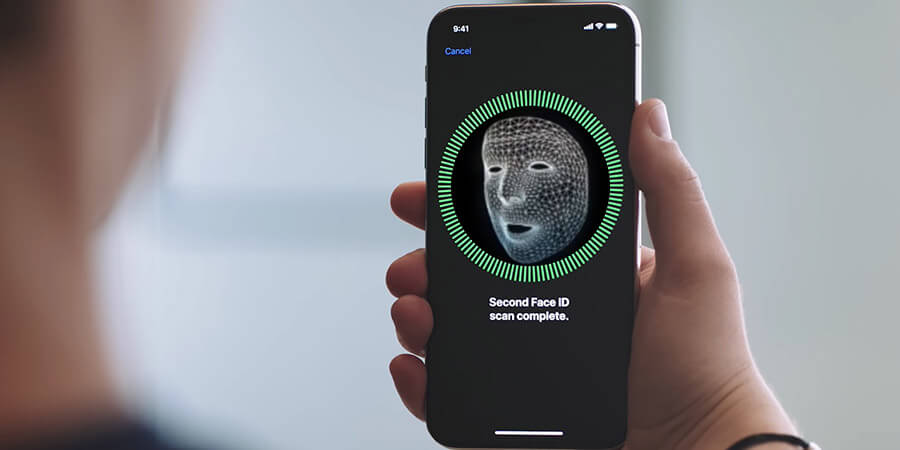When it launched Face ID in September 2017, Apple turned your close-up into the key that unlocks your iPhone. Since then, Apple has continued to expand the number and type of devices with Face ID, including the iPhone models of the last two years and the current-generation iPad Pro.
By transitioning to Face ID, Apple killed off its home button and fingerprint reader. The initial shock of relying on gestures to use your display is jarring enough, but when you add in learning how to use Face ID, the rest of the nuances of using your phone can be frustrating.
My advice? After upgrading from a Touch ID-equipped iPhone, be patient. It may take a week or two to adjust to no longer using a home button, but once you get used to Face ID, you’ll forget all about it.
Before we dive into the setup process, here are the Apple devices that have Face ID, followed by a quick (and not all that nerdy) look at how it works.
Which Apple devices have Face ID?
Here are the current iPhone and iPad models that have Face ID:
- iPhone X
- iPhone XR
- iPhone XS
- iPhone XS Max
- iPhone 11
- iPhone 11 Pro
- iPhone 11 Pro Max
- iPad Pro (11-inch)
- iPad Pro (12.9-inch, 2018 model)

A simplified version of how Face ID works
Located at the top of your iPhone or iPad, Apple’s TrueDepth camera system is made up of several components. Working in tandem, the sensors and components project 30,000 infrared dots onto your face, which they then use to map your curves and wrinkles. On an iPhone you can use Face ID only when you hold the iPhone vertically. On an iPad Pro, Face ID works in any orientation.
During the initial setup of Face ID, it converts your face map to a 2D image that it uses as a master key. Every time you wake the screen on your device after that, Face ID maps your face by projecting dos, which it compares with the master key it created during setup.
If Face ID has a match, your device unlocks. If not, you’re asked to try again or enter a passcode. And all of that happens in milliseconds.
When is Face ID used?

The most common use case for Face ID is unlocking your device. Activate it by tapping on the display or picking your phone up to view notifications.
But that’s not all. Whenever you see the Face ID logo at the bottom of the screen (like in the screenshot above), it’s actively trying to scan your face. Outside of unlocking your iPhone, Face ID is used to:
- Authorize Apple Pay
- Approve purchases in the App Store, iTunes, iBooks
- Auto-fill passwords in Safari
- Sign in to third-party apps, such as banking or password manager apps
Note that when your appearance changes slightly — say your hair is done differently or you shaved your beard — Face ID might fail. But Face ID feature has a cool feature in store. When you enter your passcode after it failed to recognize you, it uses that scan to learn that your appearance has changed slightly. Next time, it should recognize you without issue.